Requirements for Passwords
Follow the steps below to create and maintain secure passwords.
Requirements for passwords
As you set up your TTS accounts and devices, we have three requirements for making passwords that reduce security risks: use a password manager, use unique passwords, and use stronger passwords.
1. Use a password manager
There's a secret to dealing with passwords: use a password manager to store your passwords. This way, you only need to memorize a few strong passwords: your master password for the password manager, your laptop password and phone passcode, and maybe a few others (such as your iCloud password if that's your recovery method for forgetting your laptop password).
We recommend using , external,KeePassXC which is open source and runs on Windows, MacOS and Linux. You can install KeePassXC from the GSA Self-Service app.
The KeePassXC password database is stored locally on your computer, though we recommended that you sync it to Google Drive.
2. Use unique passwords
You can use your password manager to generate a random unique password for each service you use. OS X also has a local password generator: in the Keychain Access app, view the suggestions under File > New Password Item > key icon.
You can use your password manager to store answers to security questions. Instead of setting up real answers (which could be guessable by somebody with information about you), consider setting up random nonsense answers and storing those answers in your password manager.
Here's an interesting comparison of non-expert and expert security practices, from , external,a study done by Google:
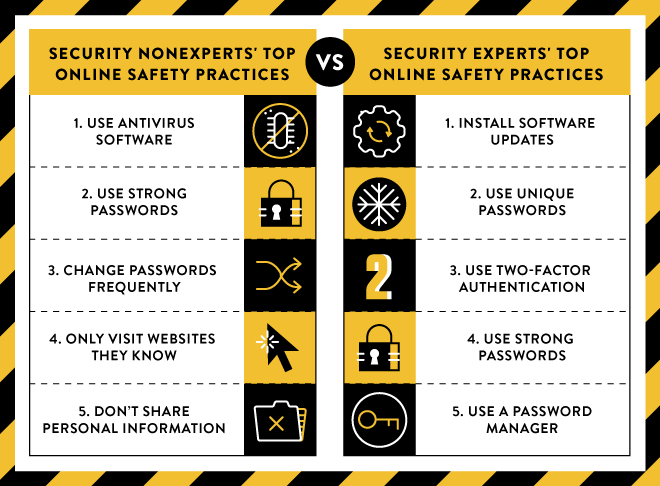
Note the second point: the experts considered unique passwords even more important than strong/complex passwords. If hackers dump the password database from one service, you don't want them to be able to use that password to access your accounts on other services.
To limit this risk, use new passwords for work services instead of reusing any passwords from your personal life (don't use your Amazon password as your ENT password). Also use a unique password for each service you use (don't use the same password for Slack and ENT).
3. Use strong passwords
Even if you use a password manager, you'll still need to memorize a few unique passwords, such as the master password for your password manager.
This opens up a few risks: A person could try to guess your password based on information about you, or a computer program could try to find your password by "brute forcing" it (making a zillion guesses based on common types and patterns of passwords). To limit these risks:
- Use passwords that are hard to guess even for people who know you -- not your birthday, university, pet's name, favorite TV show, or similar.
- Use passwords that probably nobody else uses. For some interesting examples of common passwords, check out , external,this list based on a real Adobe account dump; you can see dictionary words, names of favorite people/pets/characters/teams, words related to the service, and simple patterns of numbers and letters.
- Use longer passwords rather than shorter passwords, since that makes "brute forcing" harder.
, external,This XKCD comic explains a common password pattern and one strategy for making stronger passwords:

In other words, you could use a series of random words, plus a few numbers, capital letters, or symbols, if you like.
Or try thinking of a sentence or line from a book, song, speech, poem, or other memorable source, then build a many-character password using the first letter of each word, with some capitalization, numbers, and symbols thrown in. Or just use the whole line or sentence as your password! (You'd need to pick a phrase that nobody would guess based on knowing you.)
Return to the top of the page ^
