Docusign
GSA provides access to TTS-only, Docusign for staff to sign and request signatures on documents.
Use Docusign templates to complete forms
GSA has set up some shared templates in Docusign. You can use them to fill out certain administrative forms and set up automatic email routing to get the right signatures.
Forms that have Docusign templates include:
- Voluntary Leave Transfer Program (VLTP)
- Paid parental leave (PPL)
- Advanced Sick Leave
Instructions for using Docusign templates
- Login to Docusign.
- Select Templates, which is located on the top navigation bar.

- Along the left navigation bar, select Shared with Me.
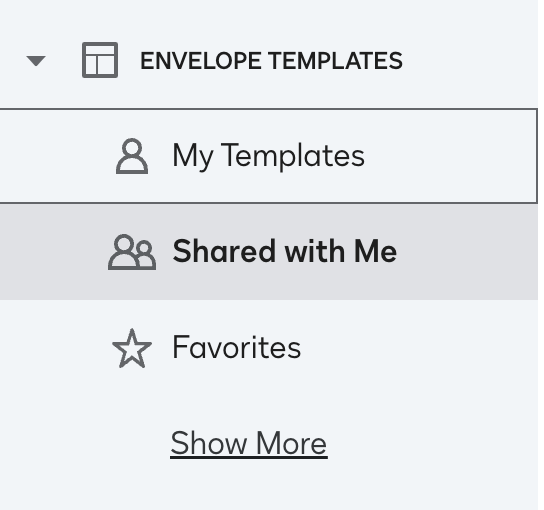
- Enter the name of the form or program into the search bar in the main body.
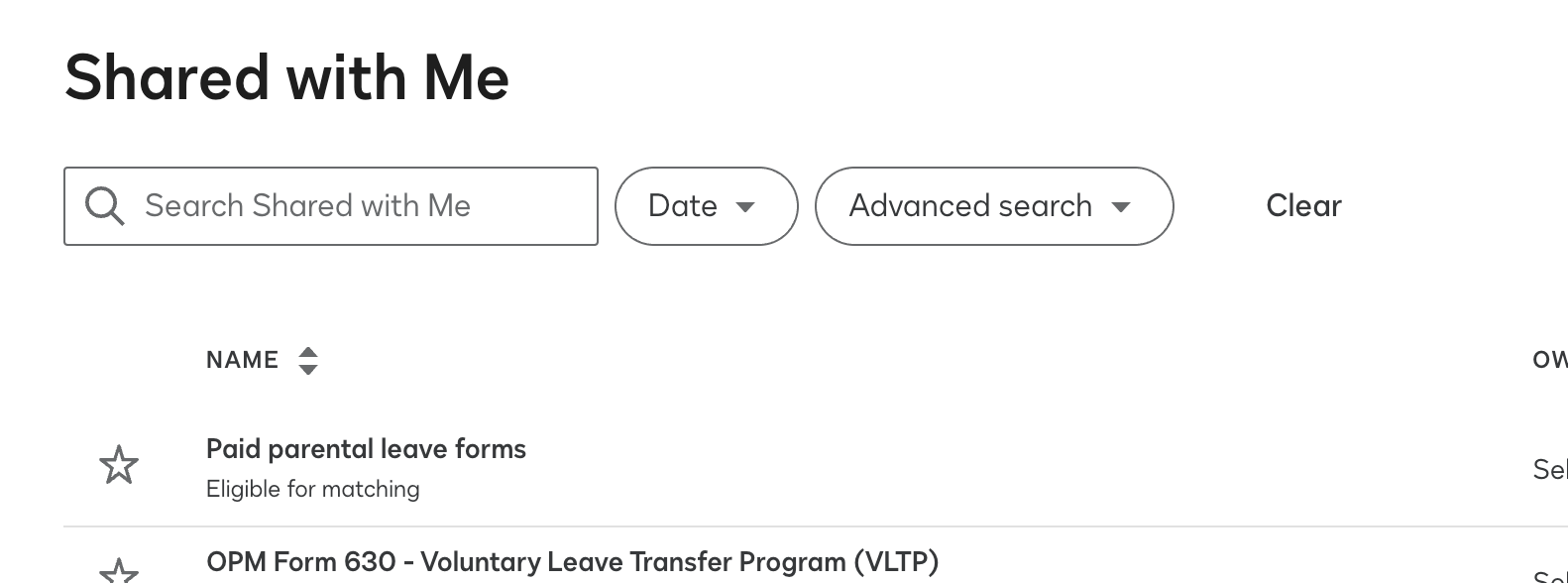
- Add the necessary recipients on the next screen.
- When finished, select SEND, located at the bottom right of your screen.
The blank form will first be sent to you to complete. Once you complete and sign, the form will automatically be sent to the other recipients in order.
Docusign FAQ
You can find answers to many of your questions in the , external,TTS-only, DocuSign FAQ document. If you don’t find what you’re looking for, please submit a ticket in the Self-Service Portal.
Submitting a Docusign issue ticket
- Open a new ticket in the , external,Self-Service Portal
- For application name, enter Digital Signature System (DSS)
- Choose the priority of your request
- Select the type of request/issue
- Describe the process you are attempting and observed issues and/or errors
For detailed instructions on how to submit a DocuSign ticket, refer to , external,this guidance document.

