Logging in & Networks
This content provides best practices for logging into your various government accounts and apps.
ENT (enterprise) login
This is your account for signing into systems administered by GSA, including
your email, calendar, and Google Drive. Your ENT account name is in the form
FirstnameMiddleinitialLastname (Ex: JohnASmith). For guidance on secure
passwords, reference this page.
When you login with ENT while not connected to a GSA wireless network, you will be prompted to select "This is a public computer" or "This is a private computer" (see image below). You should always select "This is a private computer" unless you are logging in on a computer that's not your government computer or a computer that you personally own (Ex: a library computer).
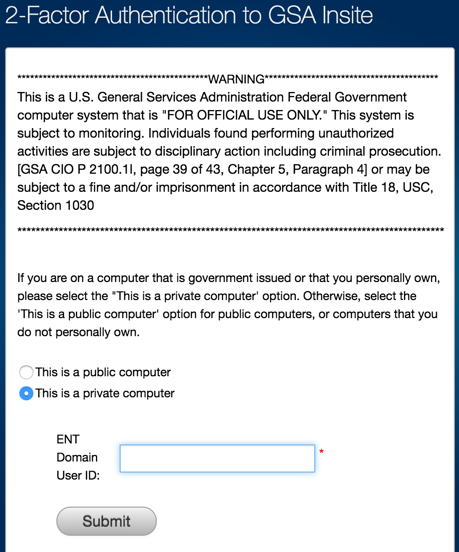
Changing your ENT password
You must change your ENT password immediately after you start with GSA and every 90 days thereafter. This is your password for signing into systems administered by GSA, including your email, calendar, and Google Drive. Go to reset.gsa.gov to change your password.
Locking and unlocking your workstation when you are connected to the network in the office or remotely is a required step to ensure the new ENT password is cached properly.
Detailed ENT password reset instructions can be found , external,at ServiceNow KB0022142.
Change or reset your Macbook login password
Users with expiring local passwords (not ENT passwords) will be prompted to change their password and must follow security requirements. Users may see the prompt if their password is due to expire within 14 days.
You can change the password that you use to log into your Mac or reset the password by following , external,ServiceNow KB0024344.
Users must follow security requirements:
- Password must be changed every 90 days (password aging);
- User’s last 24 passwords may not be reused (password history); and
- Password changed whenever password is forgotten or compromised, regardless of age.
- Passwords must be 16 characters
Logging into apps with your GSA Google account
Some applications can be logged into using your GSA Google account. Just make
sure that you don't grant Google access to anything beyond basic data; "Basic
Info" or "Limited Access to Data and Files" are both approved options that are
considered basic data. Any integration beyond basic requires a
GSA IT Help Desk ticket, you can also start a
ticket by emailing itservicedesk@gsa.gov.
You can check your account permissions , external,here.
Citrix (virtual desktop client) login
Connecting to GSA networks
To learn how to connect to the GSA network on campus and remotely, take a look at the TTS-only, GSA Insite Telework Guide.
If you're having trouble connecting with a Mac, you may have to use the GSA Guest Wi-Fi. Check the TTS-only, Insite Telework Guide under Guest Wi-Fi "How to connect an Apple device."
Still have questions?
Ask the Service Desk.
Return to the top of the page ^
