Google Calendar
Google Calendar is an online calendar that provides us with a single point of reference for scheduling time.
Setup
Because Google Calendar is a web application, there's no installation necessary.
Usage
TTS uses shared calendars for events, interviews, and "out of office" time. We also use shared calendars for working groups, guilds, and blog planning.
The following calendars are used for internal communication:
- , external,TTS Classes: New hire and skill-bases training sessions.
- , external,TTS Guilds and Working Groups: Meetings and other events pertaining to working groups and guilds.
Solutions also uses these shared calendars:
You can add the above calendars to your Google calendar by clicking on the link
to launch the HTML view and then clicking on +Google Calendar on the bottom
right of the screen.
Tips
- , external,Add video calls to your calendar invites.
- , external,Specify your working hours.
- You can , external,view availability of other people at GSA for scheduling meetings.
- You can share specific event invites with external parties, but can't share unrestricted access to your entire calendar outside of the GSA
- , external,View multiple time zones at once.
Change default event durations
Google Calendar's default event duration is 30 minutes. If you want to change it:
- In the Settings menu, click Settings.
- Under General > Event Settings, choose 15, 30, 60, 90, or 120 minutes.
- For even shorter meetings, select Speedy meetings. 30 minute meetings become 25 minutes; 60 become 50, 90 become 80, and 120 become 110.
- Click Save.
Change default event permissions
Google Calendar's default event permissions prohibit guests from modifying the events to which they're invited. Update this if you'd rather send more flexible invitations.
- In the Settings menu, click Settings.
- Under General > Event Settings, choose Default guest permissions.
- Choose your desired default guest permissions
Sync Google Calendar with your iPhone
You can sync your schedule to an iOS device with Google Calendar. Use your Gmail account to sign in.
Share your calendar outside of GSA
Although you can't share access to all of your calendar events with people outside of GSA, you can share your free / busy times. You may find it useful to share this view with partners or with your personal accounts.
Start by clicking the three dots next to the calendar you would like to share, then click "settings and sharing."
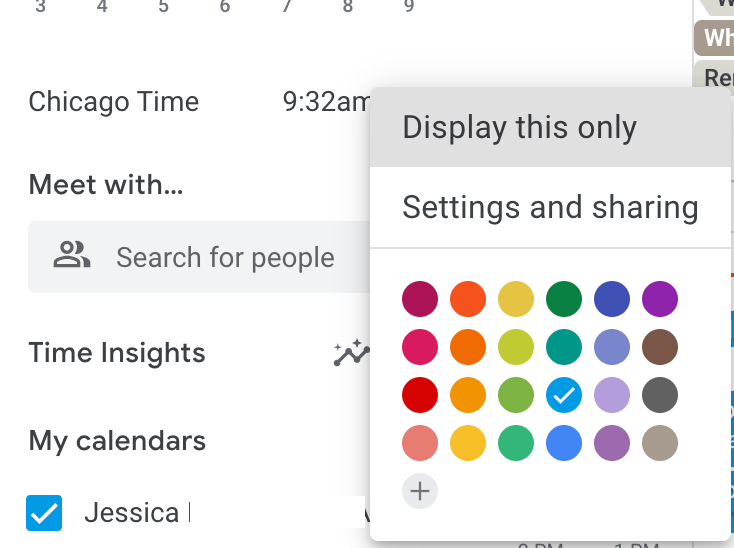
Find "access permissions for events." If you would like to share a calendar link with partners, you will need to check "make available to public" with the "see only free/busy (hide details)" option selected, then copy the shareable link. Open it in a private browser tab or while logged out to view what it looks like for people outside the GSA.
If you would like to add your work calendar to your personal calendar, scroll down to "Share with specific people or groups." Enter your email account and "see only free/busy (hide details)".
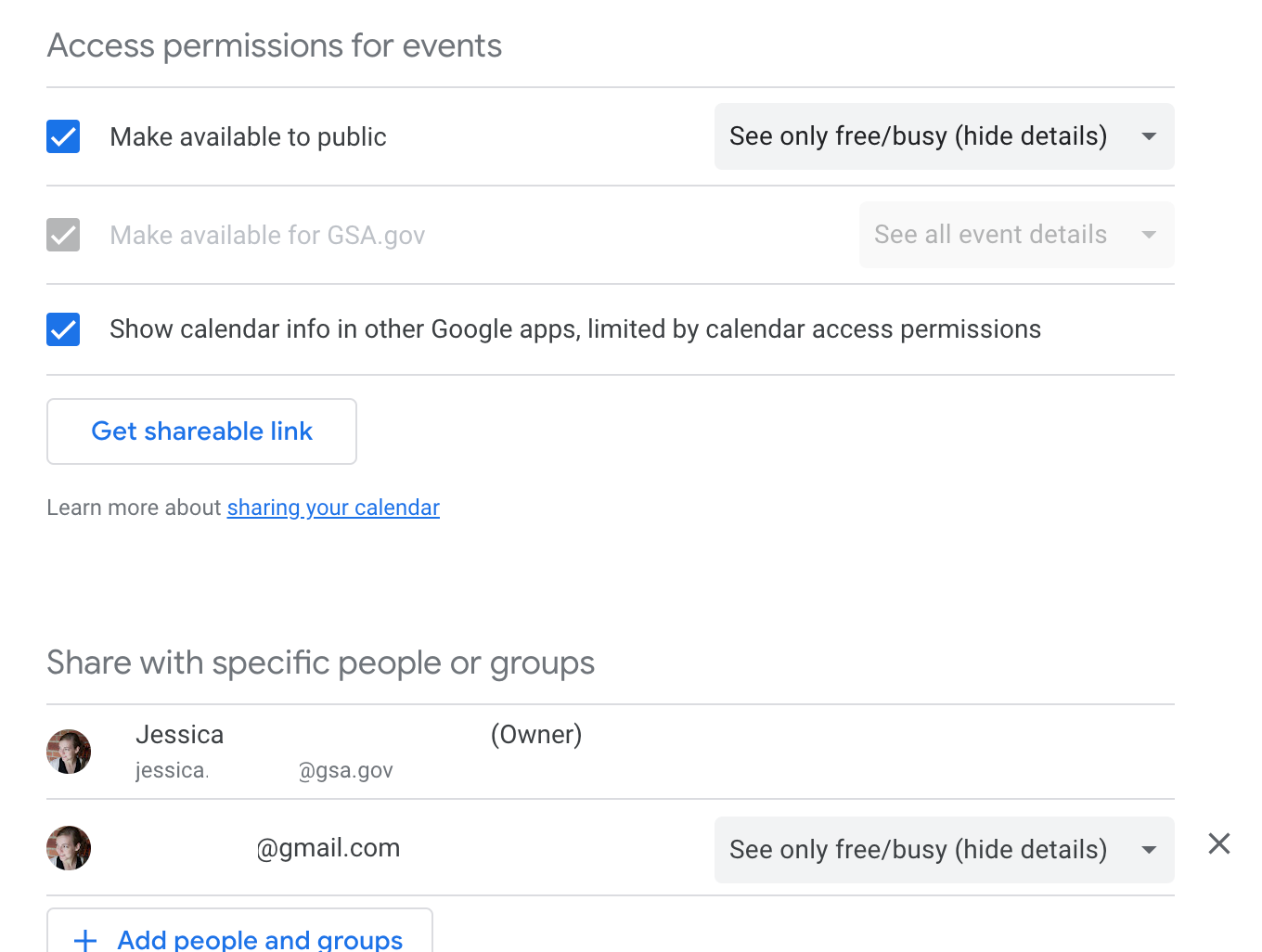 Return to the top of the page ^
Return to the top of the page ^

